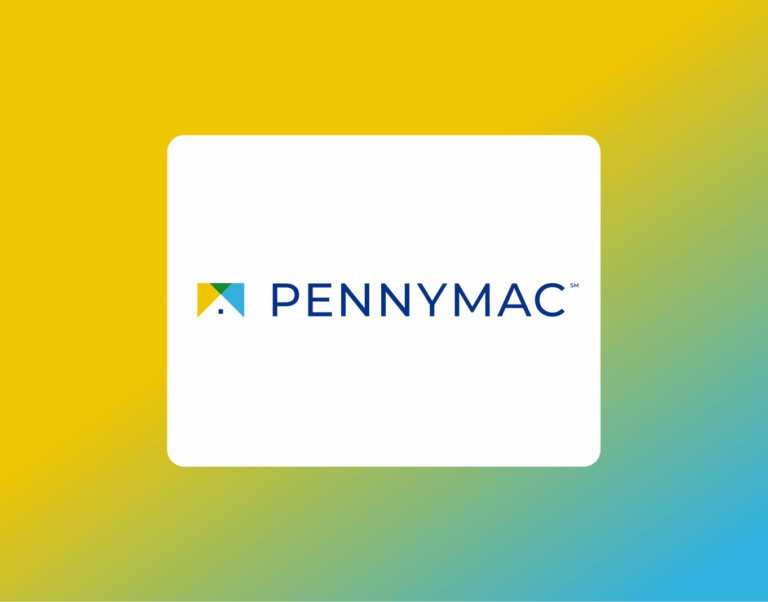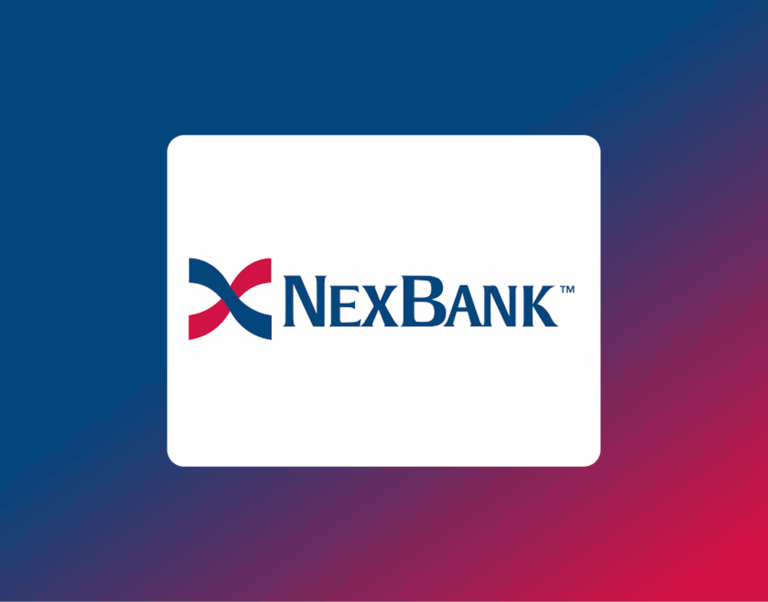How to Get a Chase Bank Statement
Whether you’re preparing to apply for a mortgage, refinance, or simply keeping your records in order, accessing your Chase bank statements online is quick and convenient. Here’s how to do it through both the Chase website and the Chase Mobile® app.
💻 Accessing Chase Statements on Chase.com
1. Log In
Visit chase.com and sign in to your online banking account.
2. Go to “Statements & Documents”
Click on the Main Menu (☰ in the top left corner), then select “Statements & documents.”
3. Choose Your Account and Year
Select the account you need (e.g., checking, savings, credit card), then choose the year of the statement you’re looking for.
4. View or Download
Click the Open or Save icon next to the statement. It will open as a PDF, which you can view, download, or print as needed.
📱 Accessing Chase Statements in the Chase Mobile® App
1. Log In
Open the Chase Mobile® app and sign in.
2. Tap “Profile & Settings”
In the top right corner, tap the Profile & Settings icon.
3. Go to “Statements & Documents”
Within the Document Manager, select “Statements & documents.”
4. Select Account and Year
Choose the account and year for the statement you need.
5. View or Download
Tap the Open or Save icon to view the statement as a PDF or download it for your records.
📝 Helpful Notes
- Paperless Statements.
Chase offers the option to go paperless. You can manage your paperless settings in both the Chase Mobile app and online banking.
- Need Paper Statements Again?
You can switch back to paper statements at any time by updating your preferences in your account settings.
- Looking for Older Statements?
To access older records, select a different year or date range. If the statement you need isn’t available online, you may need to contact Chase customer service directly.
If you’re collecting documents for a loan or pre-approval, our team is happy to assist. Feel free to reach out if you need help organizing your financial paperwork — we’re here to make the process smooth and stress-free.