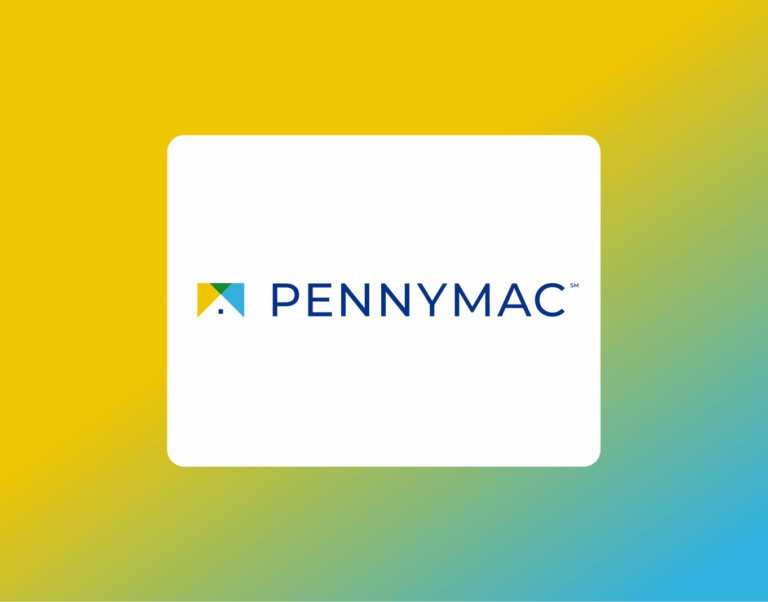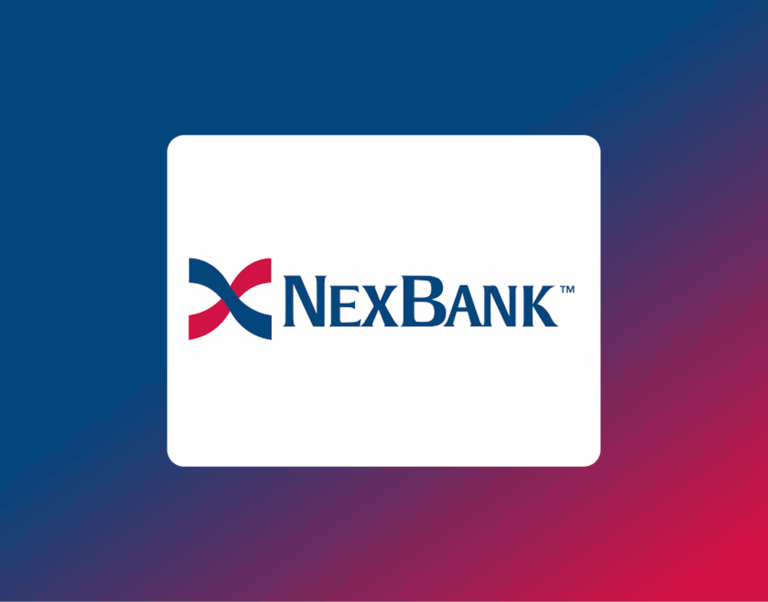How to Get a Ally Bank Statement

When applying for a mortgage with UnrealFi, you may be asked to provide official bank statements. If you bank with Ally, the good news is that it’s quick and easy to access your statements directly online.
Follow this step-by-step guide to download and print your Ally Bank statement.
Accessing Ally Bank Statements
1. Log In to Your Ally Account
First, make sure you’re enrolled in Ally’s online banking services. Then, go to ally.com
and click the Log In button. Enter your username and password to access your account.
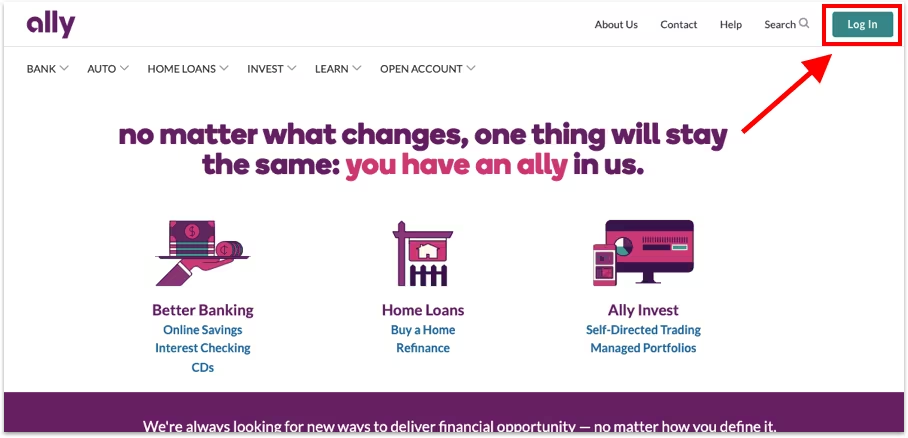
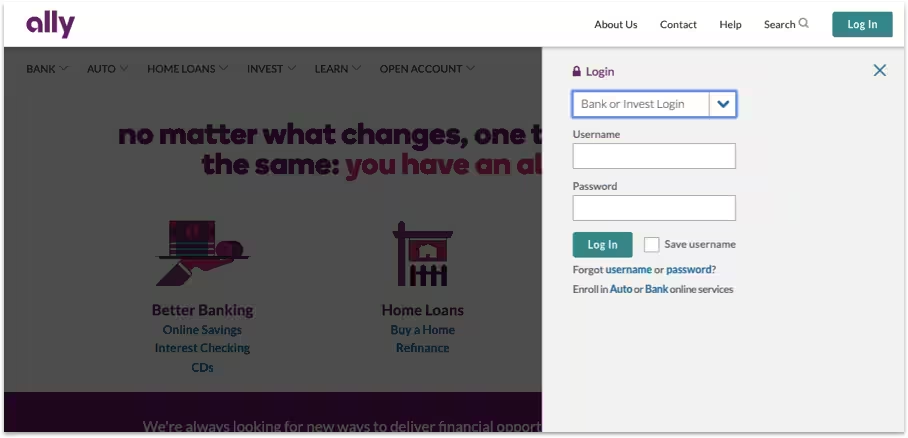
2. Open Your Profile Menu
Once logged in, select your name/profile icon in the top navigation bar.
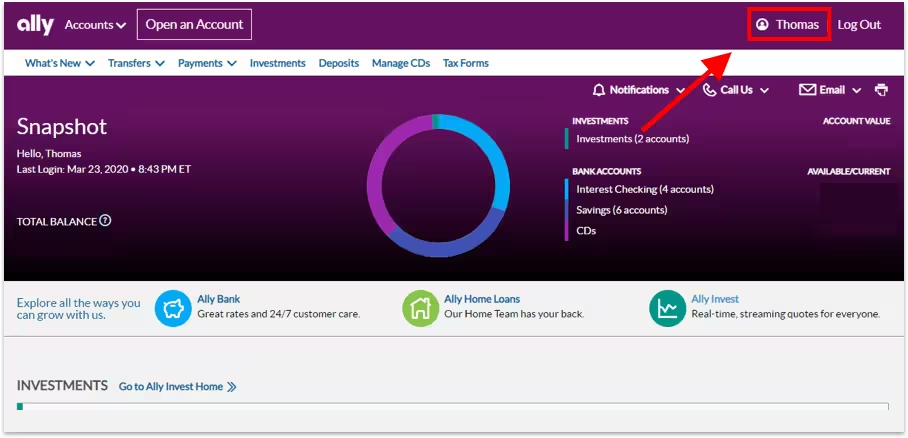
3. Go to Statements and Tax Forms
From the expanded menu under your profile icon, choose Statements and Tax Forms (located under the “Bank Accounts” label).
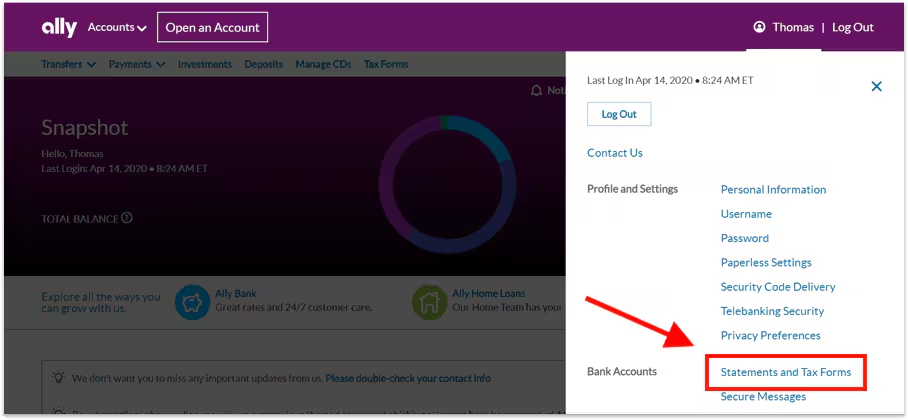
4. Download Your Statement
A table of your available statements will appear. Select the statement you need, and it will download to your device automatically.
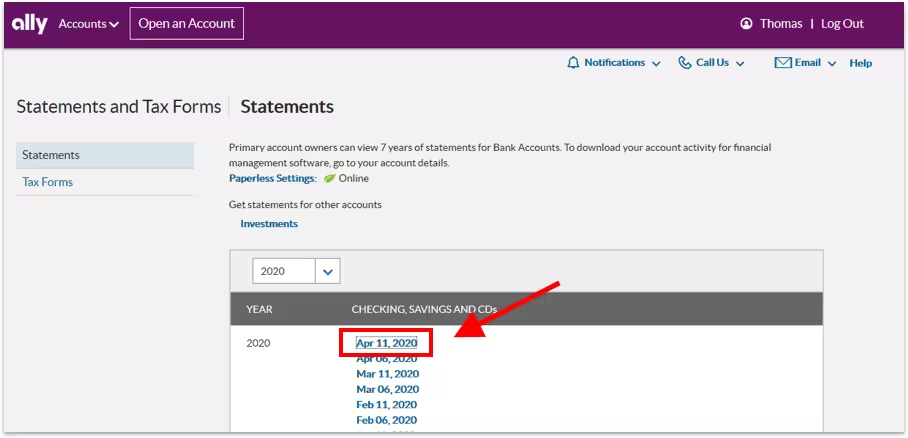
5. Open and Print Your Statement
Once downloaded, open the PDF file on your device. The printing steps may look slightly different depending on your browser.
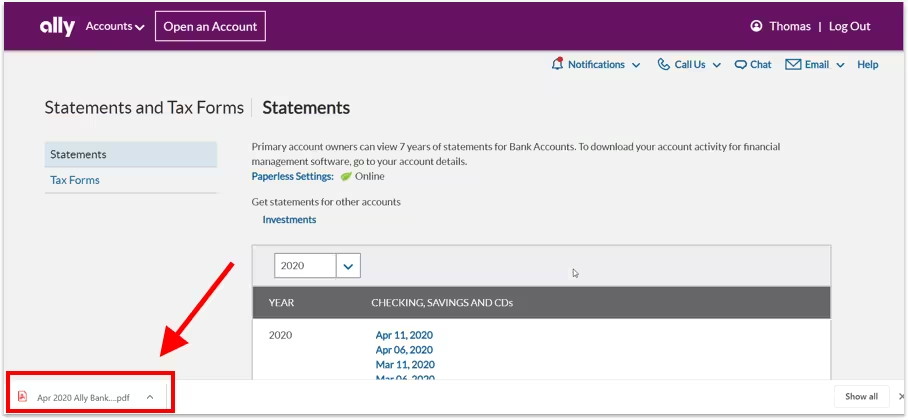
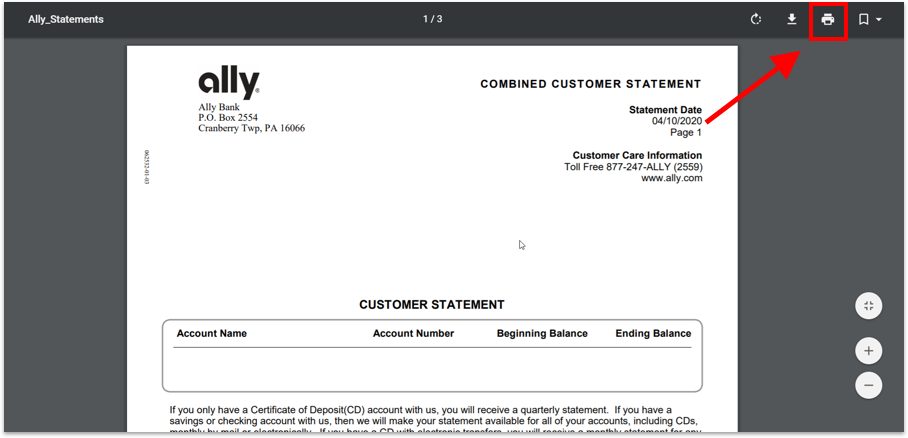
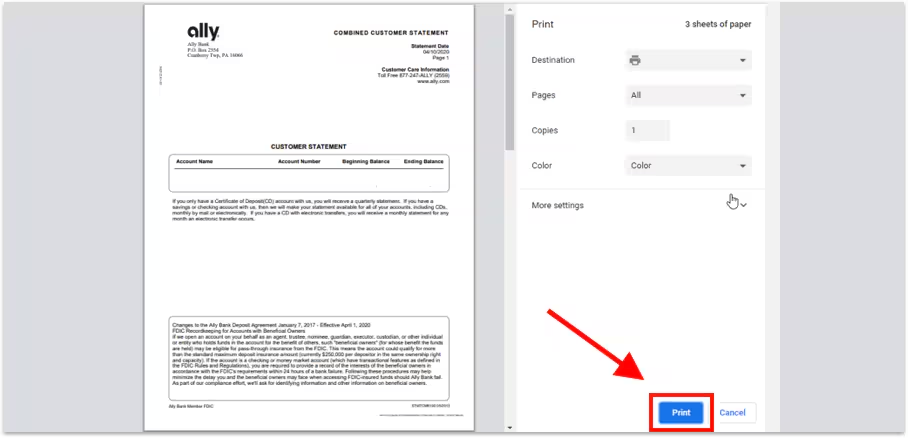
Final Notes
Your Ally Bank statement is now ready to print or save as a PDF copy for your records. At UnrealFi, we make it simple to gather the documents you need for your mortgage – so you can move through the process with confidence.
If you’re unsure which statement to provide, check with your UnrealFi loan advisor – we’ll guide you to the right one.