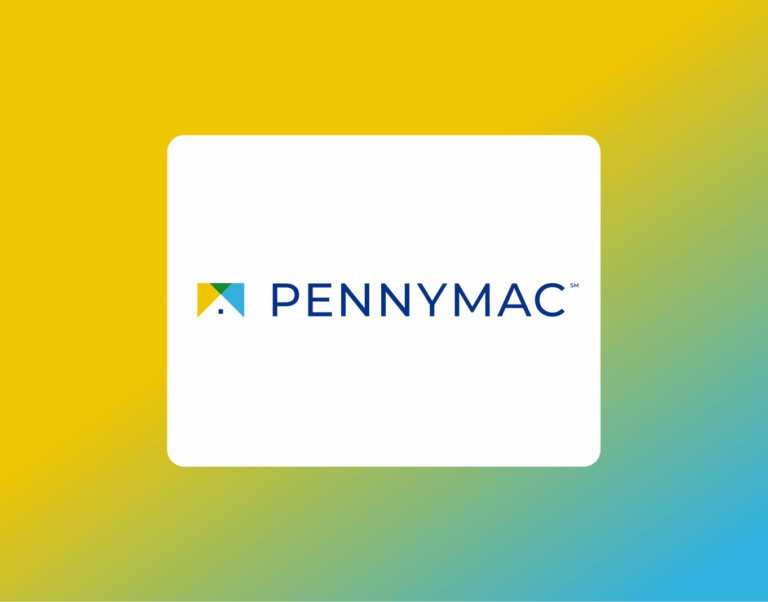How to Generate and Export Your Binance Account Statement
If you’re applying for a mortgage and you hold cryptocurrency assets with Binance, your lender or financial advisor may ask for a formal account statement. This is a common and straightforward request, especially when digital assets form part of your financial profile. Binance offers an Account Statement function that allows you to produce a snapshot of your entire portfolio — including your Spot, Margin, Futures, Funding, and Earn wallets — all as of a specific date.
This guide explains how to generate that statement correctly, how to send it securely, and what to expect during the process.
What Is the Binance Account Statement?
The Binance account statement is an official summary of your crypto holdings on Binance. It allows you to see your wallet balances in one place, with the option to display estimated values in either BTC or USDT. This snapshot includes the balances of your main account and any sub-accounts (if applicable), along with useful financial details like account equity and, in the case of margin or futures accounts, your liabilities and unrealized gains or losses.
You can download the statement as a PDF, export it as a JPEG image, or have it emailed directly — either to your registered Binance email or to a third-party such as your loan officer or CPA. Keep in mind, this feature is only available through the Binance website, not the mobile app.
When and Why You Might Need One
Mortgage lenders and financial institutions often require documentation of digital assets when those funds are used to meet reserve requirements, contribute to a down payment, or strengthen a borrower’s overall financial profile. The Binance statement acts as your official proof of holdings and can be used in the same way you might submit a bank statement or investment account summary.
In some cases, an auditor, accountant, or tax advisor may also request this document for compliance or reporting purposes.
How Far Back Can You Go?
You can generate account statements dating back up to one year from the current date. If you need records from more than 12 months ago, you will need to use Binance’s Report Center instead. This feature is typically accessed via the VIP Portal, although non-VIP users can apply for trial access. If approved, access is usually granted within three business days.
It’s important to know that only the master account can generate a complete statement for itself and any sub-accounts. Sub-accounts can generate reports for themselves but not for the master or other accounts.
Step-by-Step: How to Generate Your Binance Account Statement
If you’re preparing to submit documentation for a mortgage or financial review, here’s exactly how you can generate your Binance account statement:
1. Log in to your Binance account
Visit https://www.binance.com and sign in using your credentials.
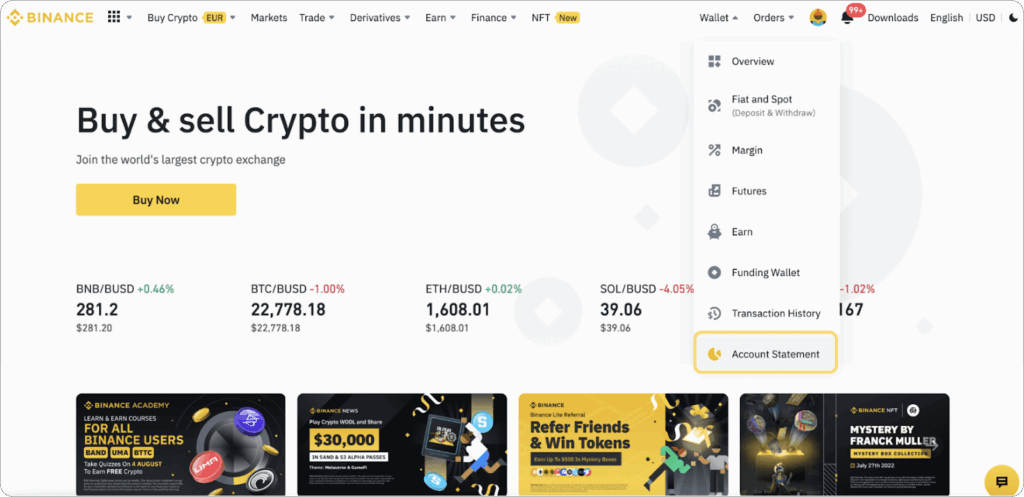
2. Access the Account Statement page
Once logged in, hover over the “Wallet” tab in the top navigation bar and select “Account Statement” from the dropdown menu.
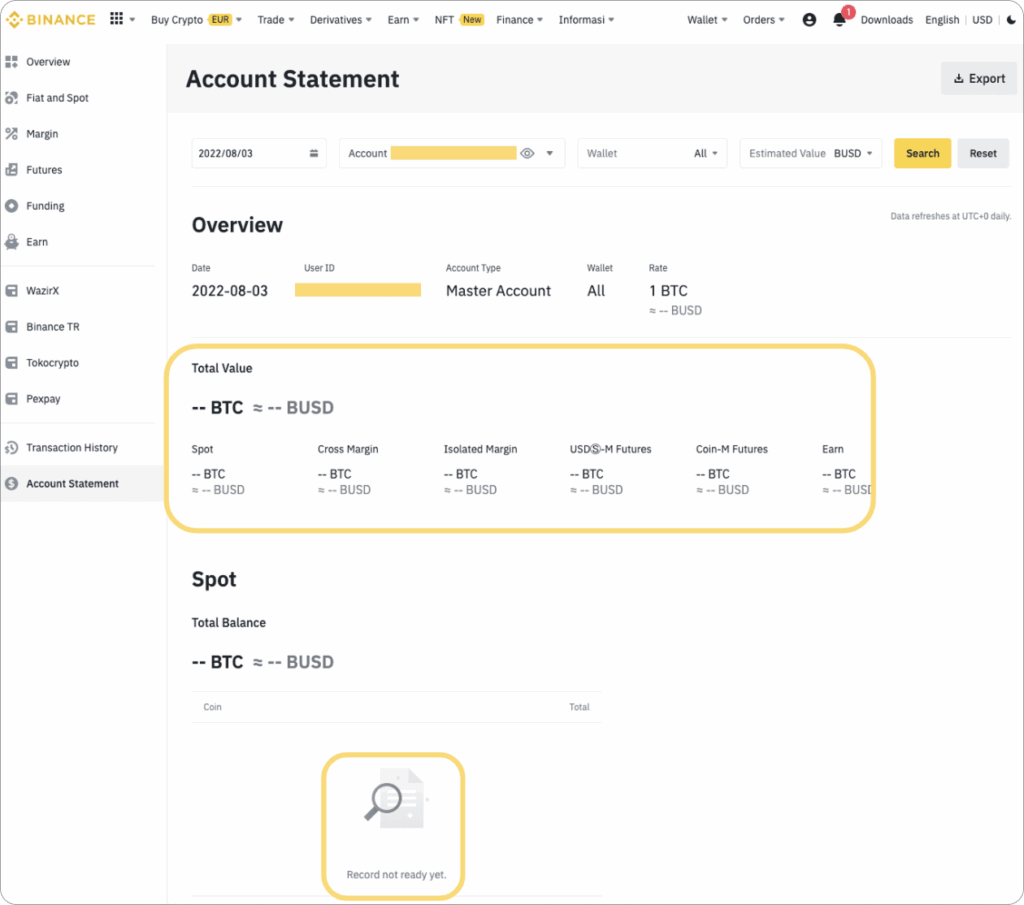
3. Understand the data refresh timing
Binance updates account data once per day at 00:00:00 UTC. This means the most recent available data will be from two days before the current date.
For example, if today is June 24, the latest data you can retrieve will be from June 22.
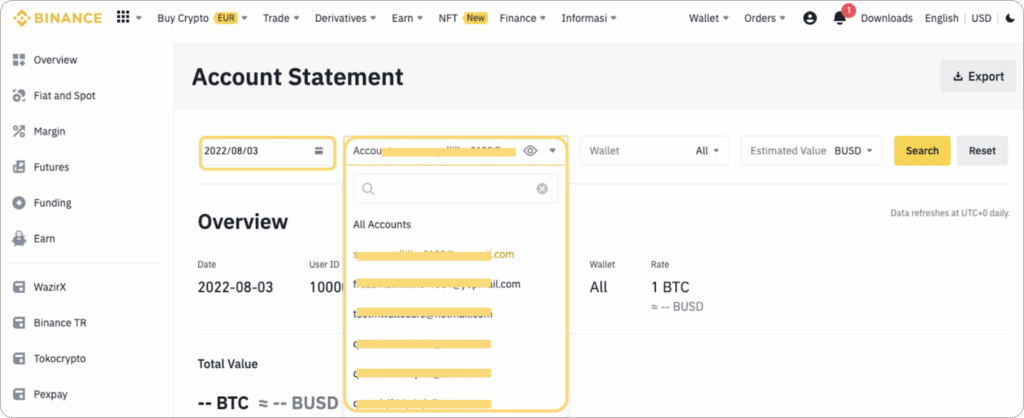
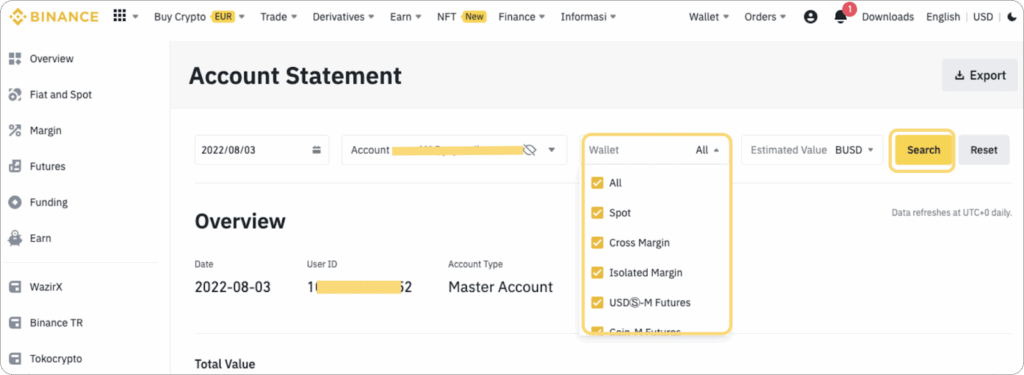
4. Choose your statement criteria
On the Account Statement page, you’ll be prompted to select a few key filters:
- The date for which you want the snapshot
- The account (master or sub-account)
- The wallet type (such as Spot, Margin, or Earn)
- The currency (BTC or USDT) you want the portfolio value displayed in
After making your selections, click “Search” to generate your statement.
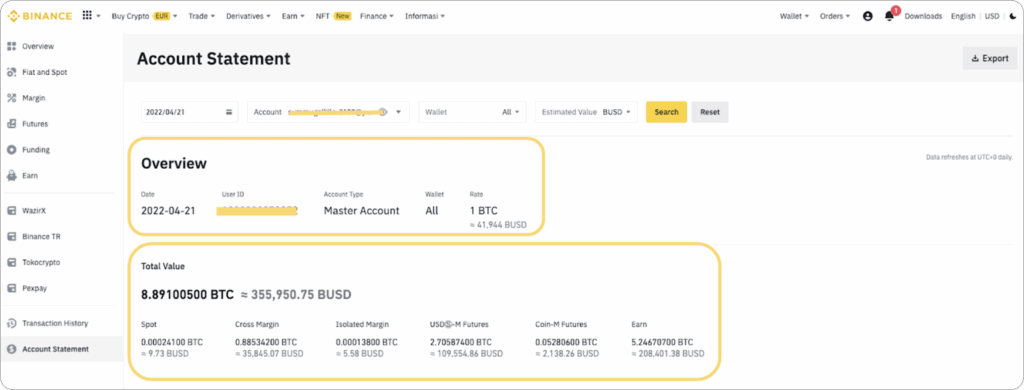
5. Review the statement details
Once generated, your statement will show a summary that includes:
- Your user ID and account type
- A breakdown of wallet balances (Spot, Margin, Futures, Funding, and Earn)
- Your estimated total value in BTC and your selected currency
Only the top five asset balances will be displayed individually. Any remaining holdings will appear under the “Others” category.
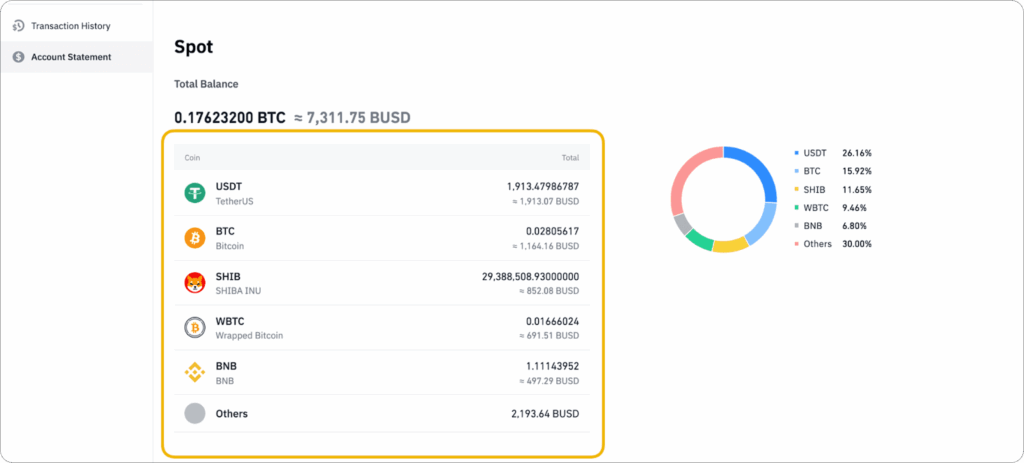
6. Review wallet-specific breakdowns
Each wallet section includes key financial details. For example:
- In your Spot Wallet, you’ll see current balances for your top tokens.
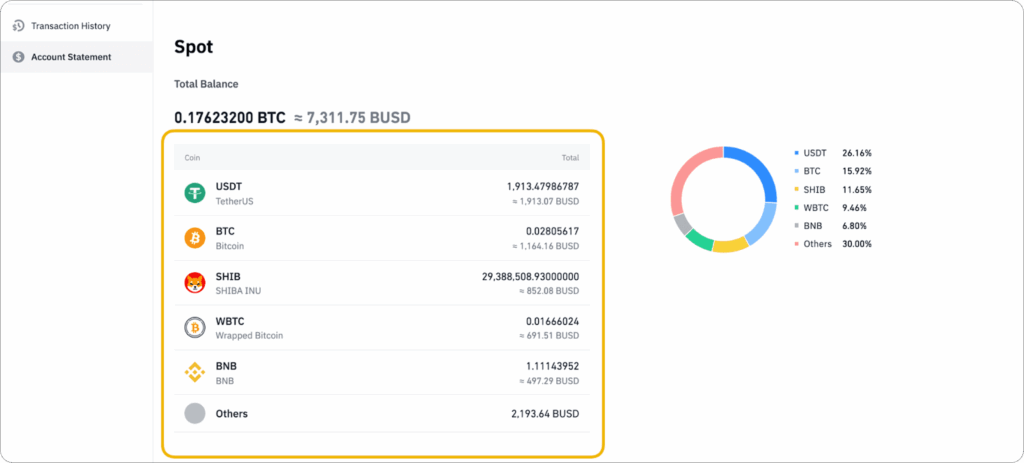
- In Margin Wallets (both Cross and Isolated), you can view not just the asset balance but also total debt, liabilities, and account equity.
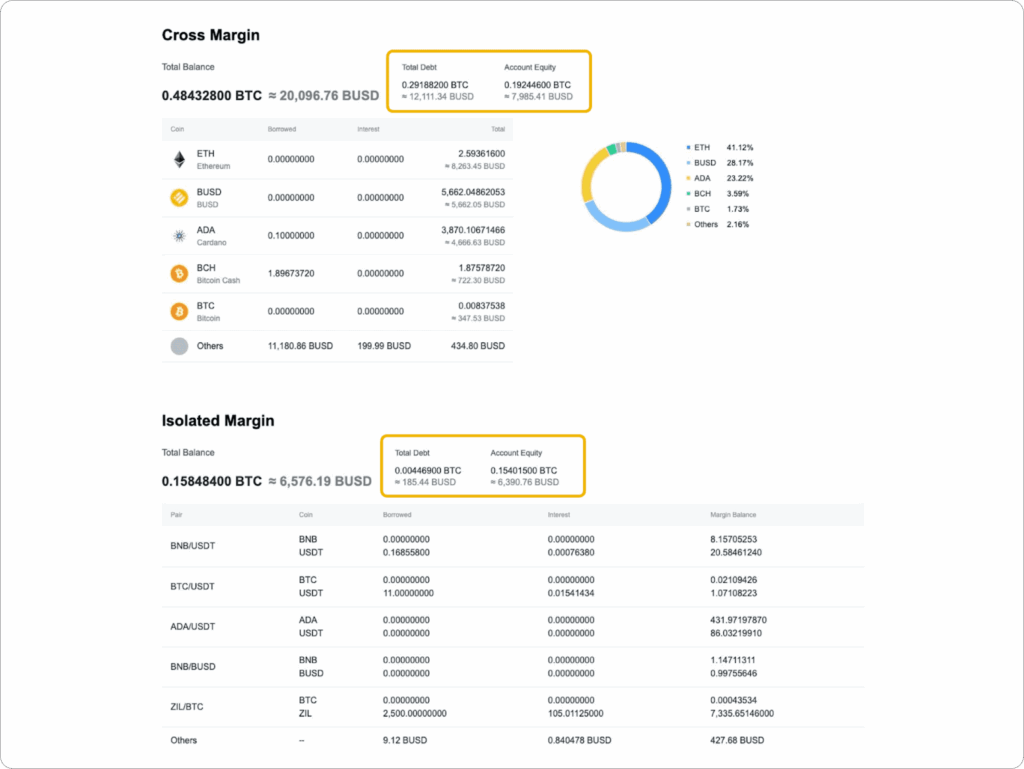
- In the Futures Wallets (USDⓈ-M and Coin-M), the report will show your positions, available balance, and unrealized profit and loss.
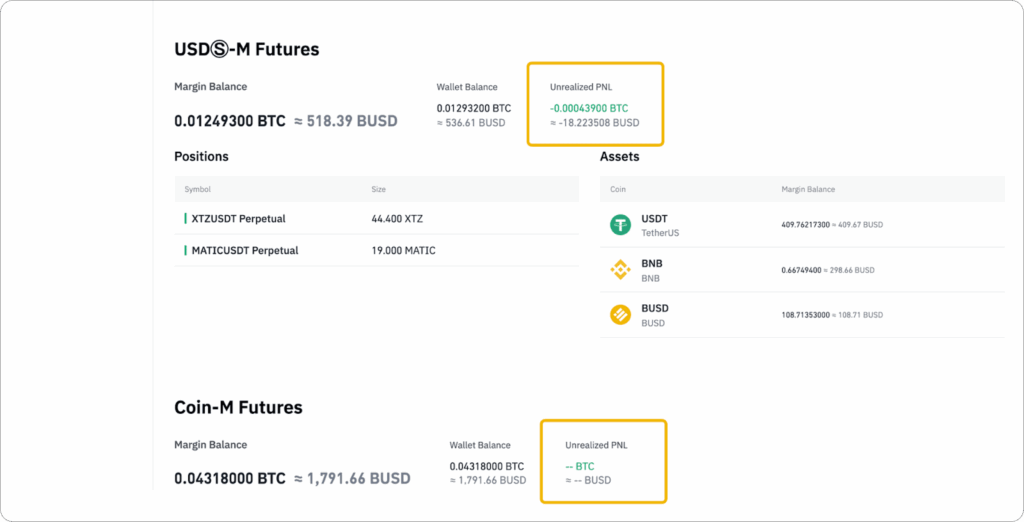
- Under the Earn Wallet, you’ll see how your funds are distributed across products like staking and savings, as well as total income earned from those holdings during the selected period.
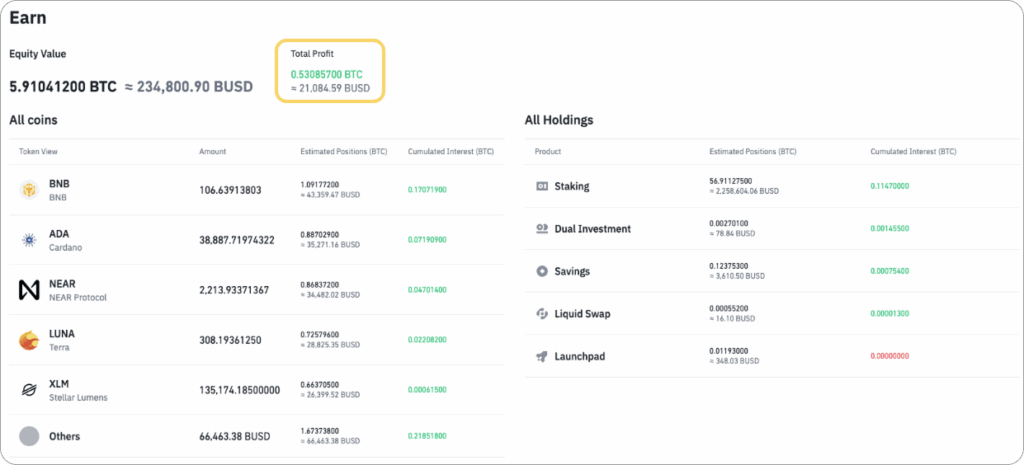
This provides a thorough picture of your holdings and performance across all segments of your Binance account.
Exporting and Sending the Account Statement
Once your statement has been generated, you can export it by clicking the “Export” button on the top right corner of the page.
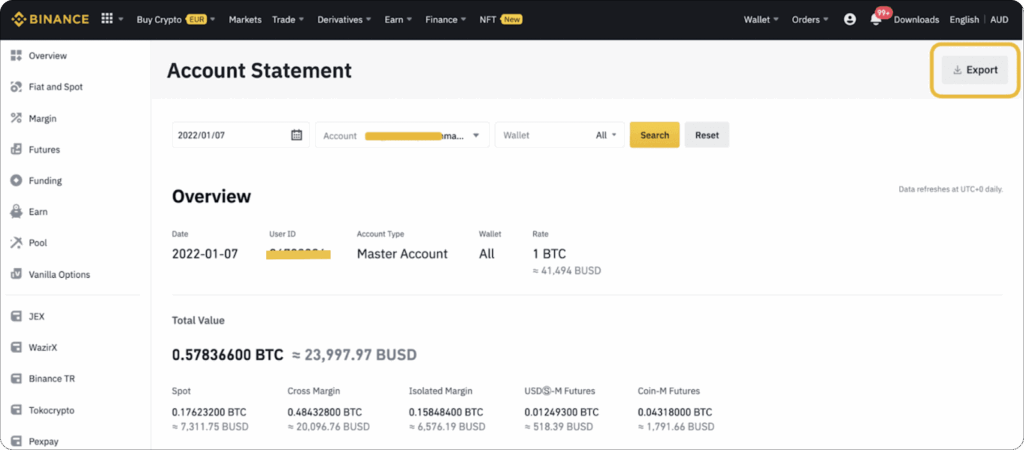
You will be given the option to download your statement as a PDF document or as a JPEG image. If you opt for the PDF format and choose to send it to an external party (such as a lender or accountant), you can enter their email address directly. You can also email the file to yourself using your registered Binance email.
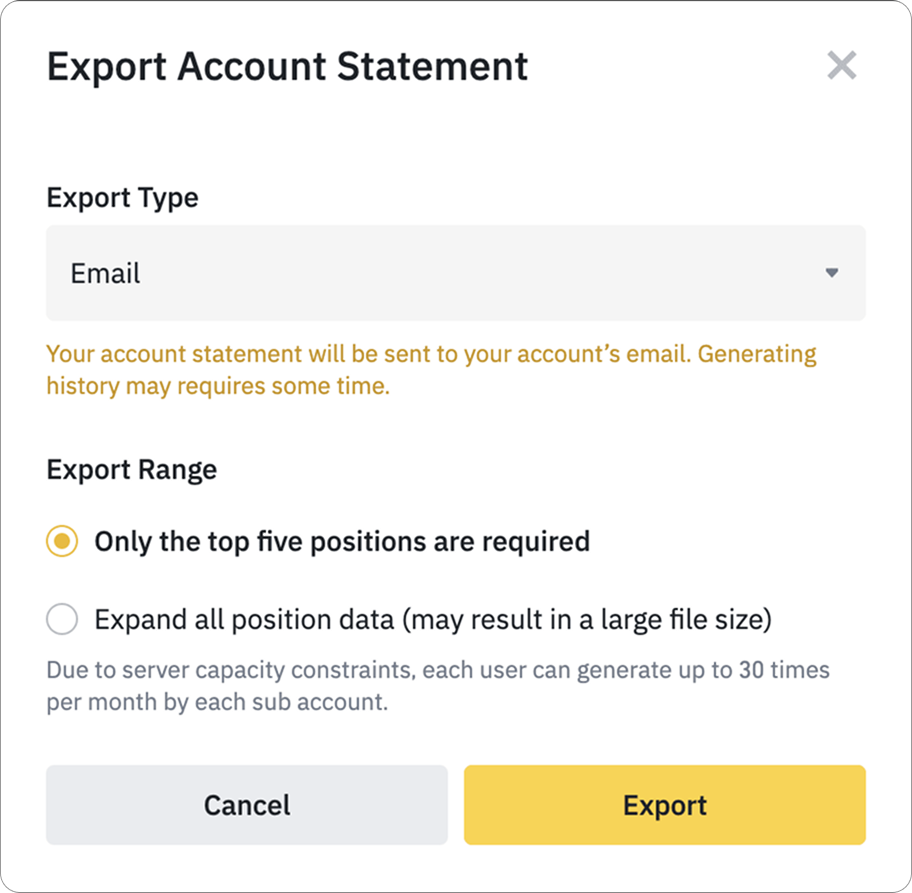
For security reasons, Binance requires that all PDF exports be encrypted. You will be prompted to set an eight-digit password before the file can be created. This ensures that only those with the password can access your statement. Be sure to store this password securely and share it only with individuals you trust.
Keep in mind that download links for account statements are only valid for seven days. If the file is not retrieved within that time, you will need to re-export the document from the account statement page.
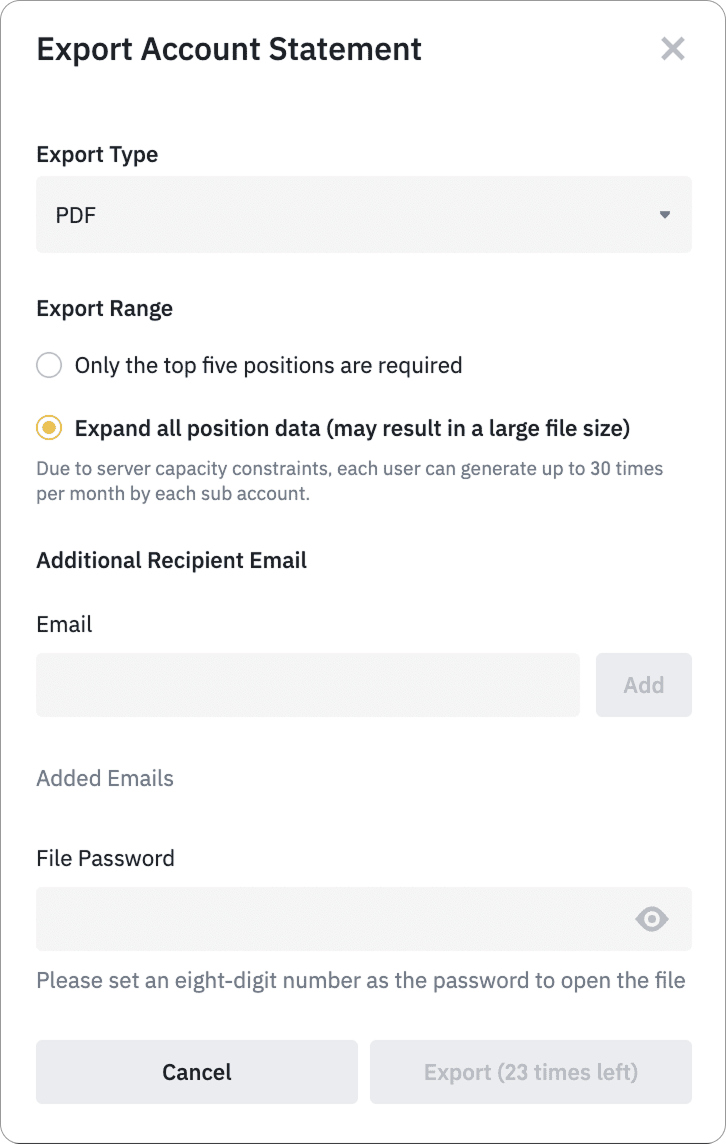
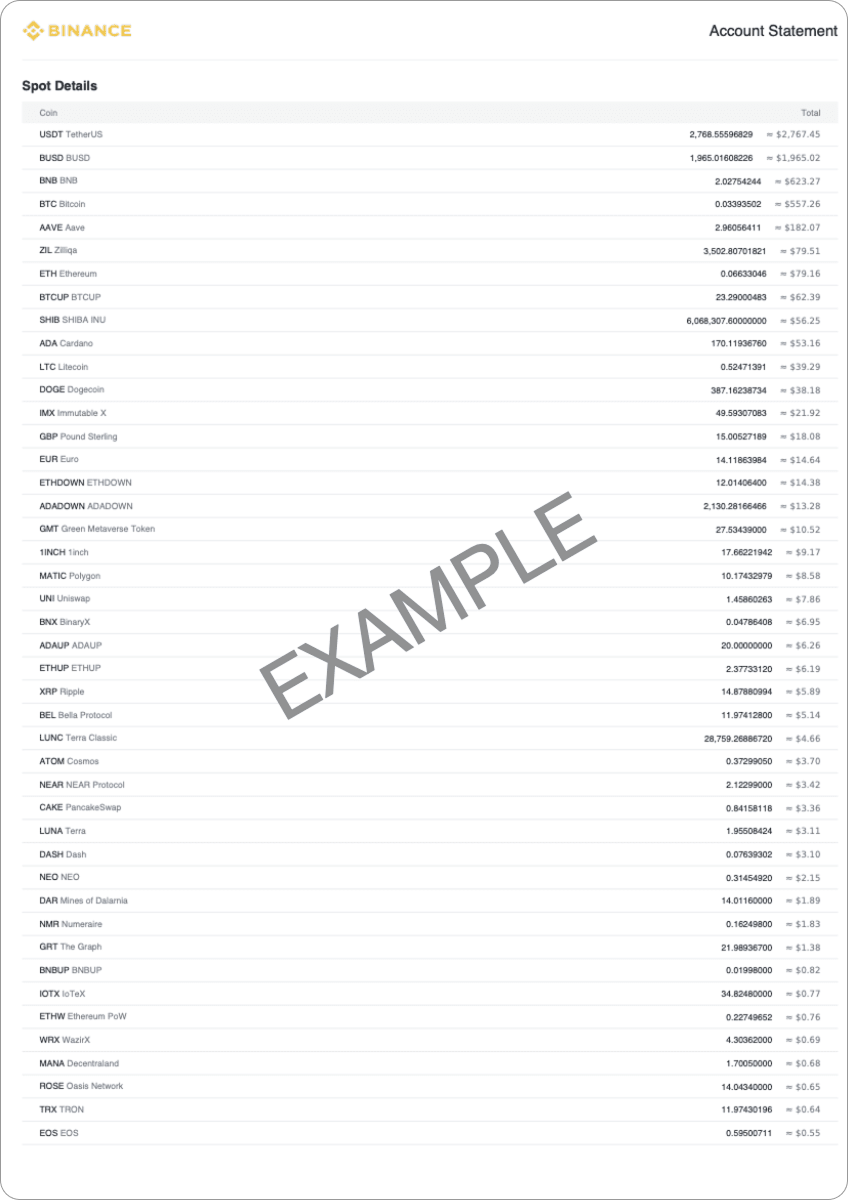
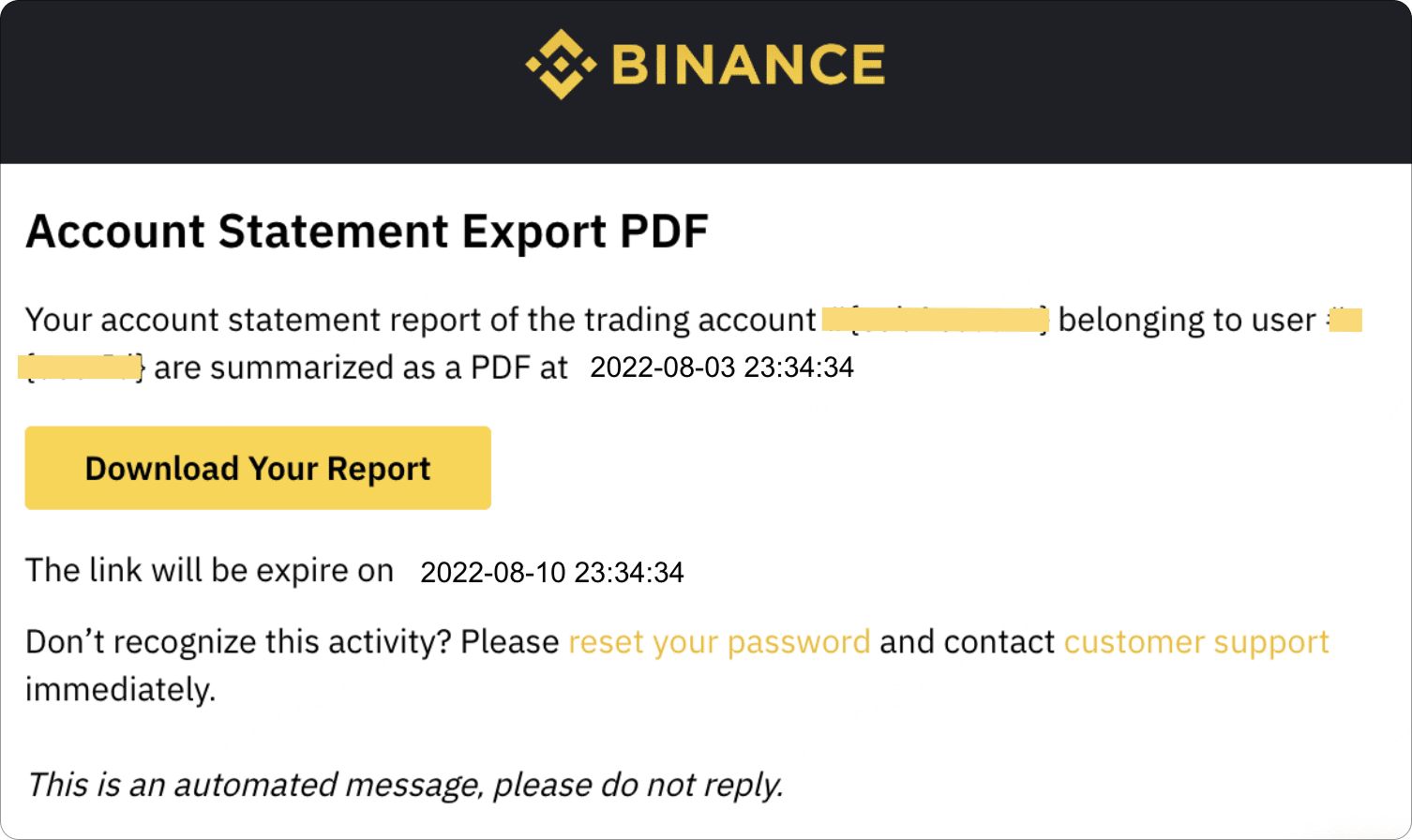
Notes for VIP and Non-VIP Users
If you are a Binance VIP user and try to generate a statement covering a period longer than one year, you’ll see a message that says “Record not ready yet.” In that case, you’ll need to navigate to the VIP Portal, then to Report Center, and use the “Generate Now” function to access your longer-term data.
Non-VIP users who require older data may request temporary access to the Report Center by submitting an application through the VIP Portal. If your request is approved, you’ll be granted access within approximately three business days.
Final Thoughts
Submitting accurate, professional financial documentation is an important part of the mortgage process — especially when you’re dealing with digital assets. Fortunately, Binance makes it straightforward to create a reliable and secure snapshot of your account.
Whether you’re sharing this statement with your lender, CPA, or a financial advisor, always double-check the selected date, wallet type, and export format before sending. If you’re ever unsure of what’s needed, your mortgage advisor is here to help guide you.
If you’d like us to review your statement before you submit it, or if you need help understanding how to generate or export it properly, don’t hesitate to reach out.