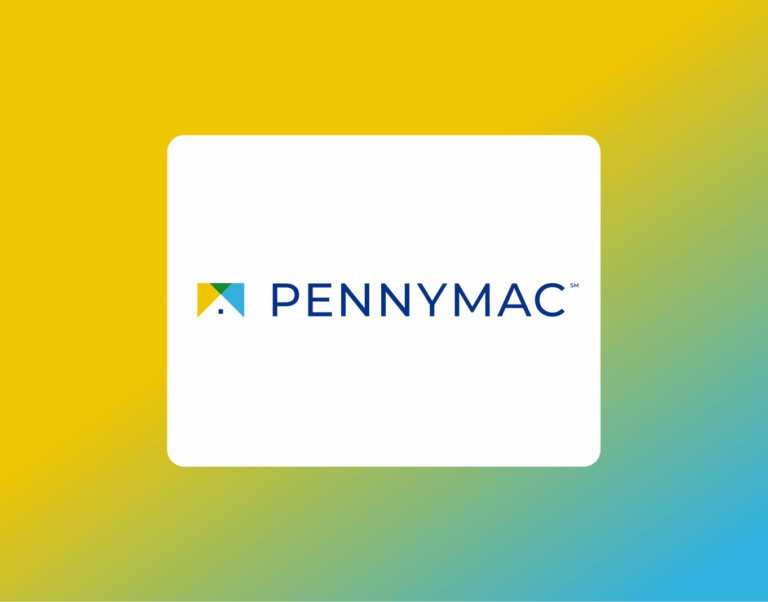How to Generate and Download Your Coinbase Account Statement
If you hold cryptocurrency in a Coinbase account and are applying for a mortgage, you may need to provide an official account statement showing your holdings, transaction history, and asset activity. Coinbase makes it easy to either download pre-generated monthly statements or custom-build your own report based on the exact date range or assets needed.
This guide walks you through the process, step by step, so you can securely generate and share the documentation your lender, CPA, or financial advisor may request.
What Is a Coinbase Account Statement?
A Coinbase account statement is a downloadable document summarizing your crypto activity — including buys, sells, transfers, and holdings — on Coinbase.com and, if applicable, Coinbase Card.
Statements can be downloaded in several formats (PDF, HTML, or CSV), making them useful whether you’re preparing formal mortgage documentation or simply tracking your portfolio performance. These statements include account-level activity, asset-specific information, and transaction types.
When Would You Need a Coinbase Statement?
Mortgage lenders may request a Coinbase statement as part of your asset documentation, especially if you’re using cryptocurrency funds for:
- Down payment
- Reserves
- Income supplementation
- Net worth verification
Statements are also helpful if you’re working with an accountant or tax professional who needs a clear, organized record of your digital asset history.
Unlike some platforms that limit data to the last 12 months, Coinbase allows you to download statements for your entire account history, from the day your account was created.
Step-by-Step: How to Access Your Coinbase Account Statement
Here’s exactly how to download your statement from Coinbase:
1. Log in to your Coinbase account
Go to https://www.coinbase.com and log in using your email and password.
2. Navigate to the Statements page
There are two ways to get to the statements section:
- From your dashboard, click your profile icon (in the upper right corner), then go to Settings > Accounts > Statements
- Use the direct link to the Statements section if you’re already logged in
3. Choose the type of statement you need
Once you’re on the Statements page, you’ll see two options:
- Download an existing monthly statement
You can select any available month and choose your preferred format — PDF, HTML, or CSV. This is a quick option if you need a recent summary.
- Generate a custom statement
If you’re documenting a specific asset, date range, or transaction type (for example: only ETH transfers, or only withdrawals between February and April), choose the “Generate Custom Statement” option.
You will be prompted to:
- Select the asset (e.g., Bitcoin, Ethereum, or All Assets)
- Select the transaction type (e.g., buys, sells, transfers)
- Choose the date range
- Choose your download format: PDF, HTML, or CSV.
- Then click Generate to produce your custom report.
4. Review and save your file
Once generated, your statement will be available for immediate download. Be sure to save it securely to your device or upload it directly to your mortgage application platform if requested.
If you’re working with an advisor or CPA, you can also email the PDF or attach it to any secure file sharing platform they provide.
What to Do If Something Looks Off
If you believe the information on your Coinbase statement doesn’t look accurate, or if a transaction is missing, Coinbase recommends contacting their Support Team directly through their website. Make sure your account is fully verified and that you’re downloading from the correct account (Coinbase.com and not Coinbase Wallet or Pro, which may have separate data).
Final Thoughts
Whether you’re applying for a home loan, working on your taxes, or tracking your personal finances, a Coinbase statement is a simple and effective way to summarize your crypto activity in a formal format.
These statements are easy to generate, fully customizable, and accepted by most financial institutions — especially when exported in PDF format.
If you’re unsure which date range or asset categories to include, or if your lender requests a specific format, feel free to reach out to your mortgage advisor (that’s us — we’re here to help every step of the way).