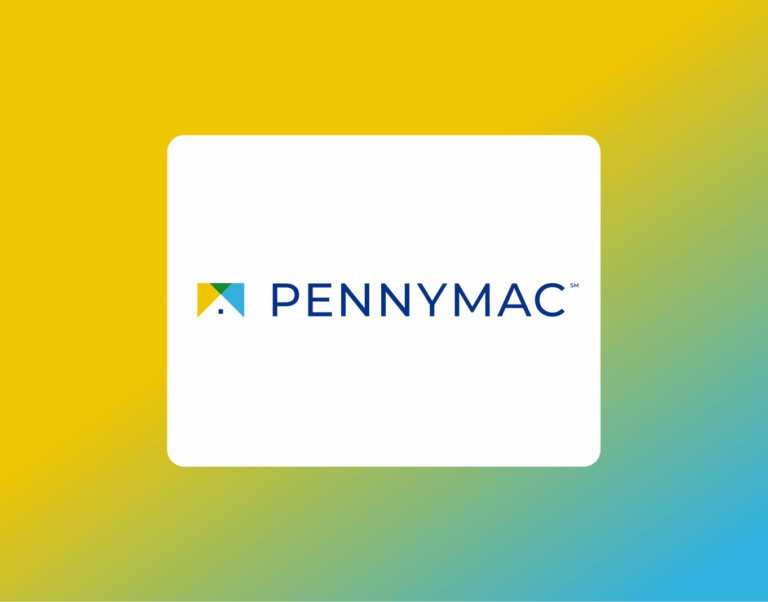How to Generate and Download Your Kraken Account Statement
If you hold cryptocurrency on Kraken or Kraken Pro and are applying for a mortgage or financial product, you may need to provide an official account statement showing your balances, transactions, and overall portfolio value. Kraken makes this process straightforward through its Document Center, where you can generate both real-time and pre-generated reports for your account.
This guide walks you through how to generate your Kraken account statement, what to include, and how to securely download and share it when requested by a lender, CPA, or financial advisor.
What Is the Kraken Document Center?
The Document Center is a centralized area within both the Kraken and Kraken Pro web platforms where you can create and download various account-related reports. These include:
- Account Documents: Summaries of account activity across a specific date range
- Exports: Custom files you generate with specific filters (like deposits, withdrawals, trades, and more)
Statements from Kraken are commonly used for record-keeping, audits, mortgage applications, and tax preparation. They are available as PDFs or CSV files and typically remain available for 14 days after generation.
When You Might Need a Kraken Statement
Mortgage underwriters or financial institutions may request a Kraken account statement to verify the existence and value of your crypto assets. This documentation can support:
- Down payment sourcing
- Asset reserve requirements
- Net worth validation
- Proof of income from trading or staking
Because Kraken allows you to select a custom date range and filter by transaction types, it’s easy to tailor your statement to exactly what’s needed.
Step-by-Step: How to Generate Your Kraken Account Statement
Here’s how to generate and download your statement quickly and securely:
1. Sign in to Kraken
Visit https://www.kraken.com or use Kraken Pro Web, then sign in with your account credentials.
2. Navigate to the Document Center
Click your profile icon (usually in the top right), then go to Settings, and select Documents.
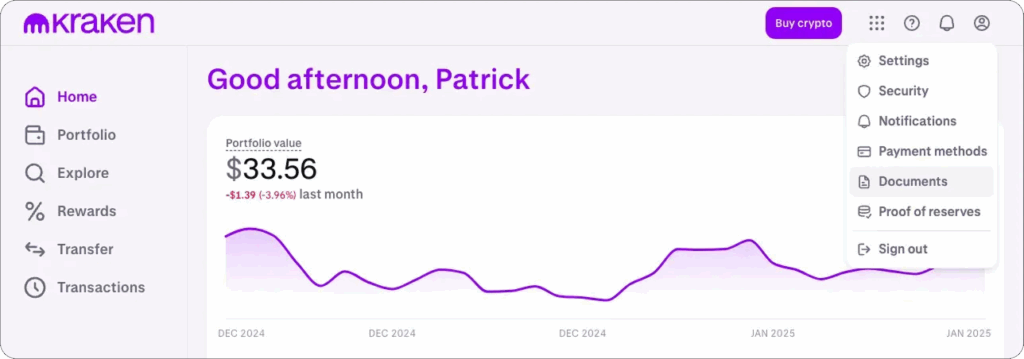
3. Create a new report
Click on “Create Report” and choose “Account Statement” from the dropdown menu.
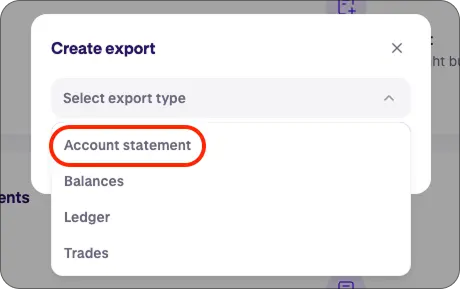
4. Customize your statement
You’ll be prompted to select the date range and the currency in which you want values displayed (for example: USD, EUR, or another fiat option if available). Choose a range that aligns with your mortgage application or reporting needs.
Then, click “Generate.”
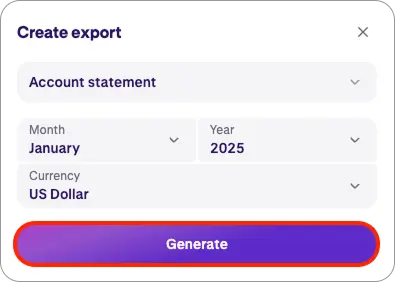
5. Download your statement
After a moment, your report will appear under the list of documents. You can download it immediately as a PDF (or in CSV format if you need a spreadsheet version). Your statement will remain available for 14 days, so be sure to download and save it promptly.
Optional Filters and Parameters
When creating your statement or export, Kraken allows you to tailor the output based on your needs. Here’s how:
- Date: Choose a specific day, a month, or a full custom range
- Transaction Type: Filter the report to show only deposits, withdrawals, trades, or all activity
- Display Currency: View your balances and values converted into your preferred fiat currency
- Format: Choose between PDF (recommended for most financial submissions) or CSV for a spreadsheet view
Final Thoughts
Whether you’re applying for a mortgage or simply need a clear record of your crypto activity, Kraken’s Document Center makes it easy to produce and export a professional-looking account statement. This report is accepted by most lenders and financial institutions, especially when saved and shared in PDF format.
Before submitting the file, always double-check the selected date range, currency, and report type to ensure it meets the requirements of your mortgage advisor or underwriter. If you have questions or need help interpreting the statement, our team is always here to help.