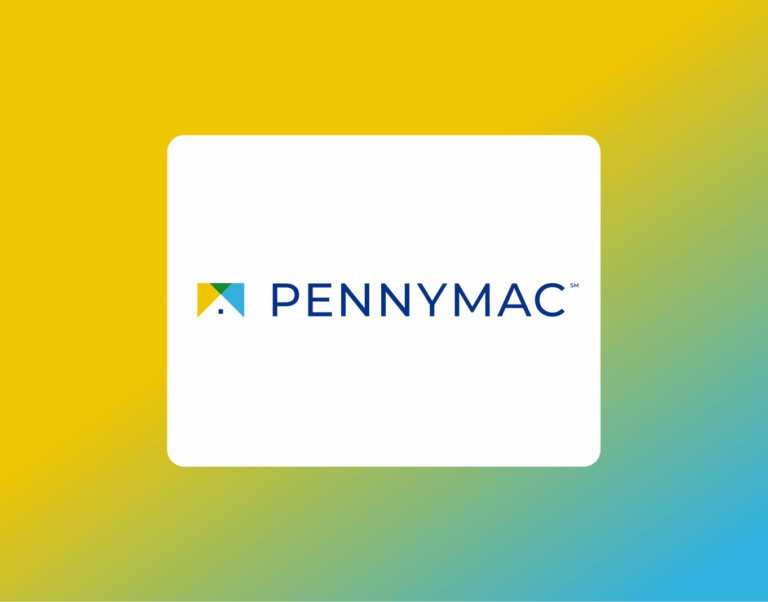How to e-Sign Disclosure with Mortgage Boutique
If your lender is Mortgage Boutique, you’ll receive your loan disclosures through their secure online signing system. This allows you to review, sign, and return important documents quickly and securely — no printing, scanning, or mailing required.
By signing electronically, you:
- Keep your loan process moving without delays
- Review and sign from anywhere, on any device
- Use secure identity verification for added protection
Here’s the step-by-step guide to make the process smooth and simple.
Step-by-Step: How to e-Sign Disclosures with Mortgage Boutique
1. Check your email
When you get an email from Mortgage Boutique, scroll to the very bottom. Look for a green button that says Click Here, and click on it to start.
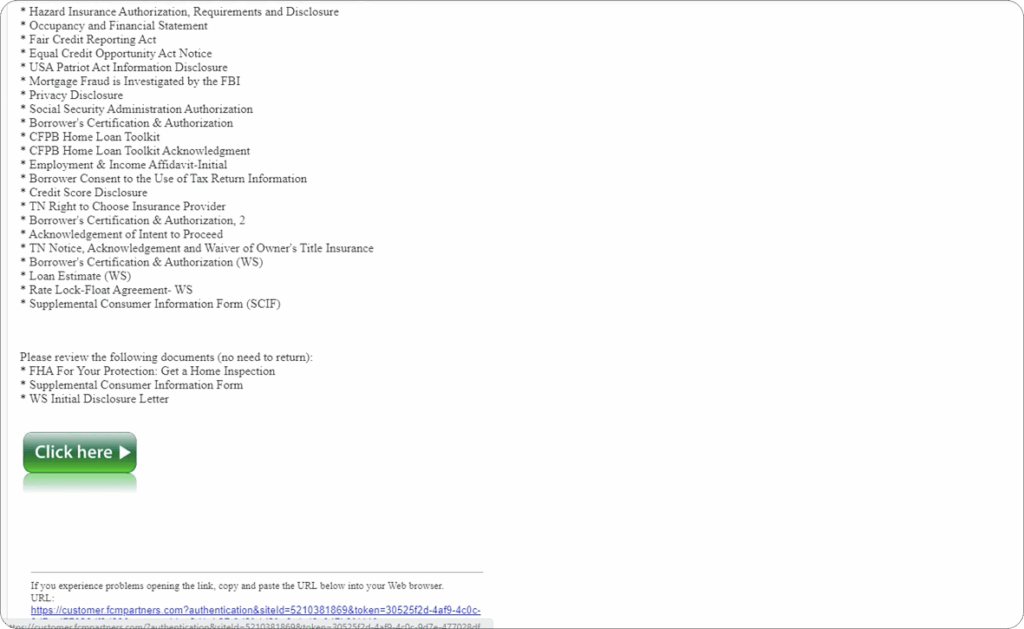
2. Authenticate your account
Your phone number from your application will appear. Choose whether to receive your 6-digit code via text or call.
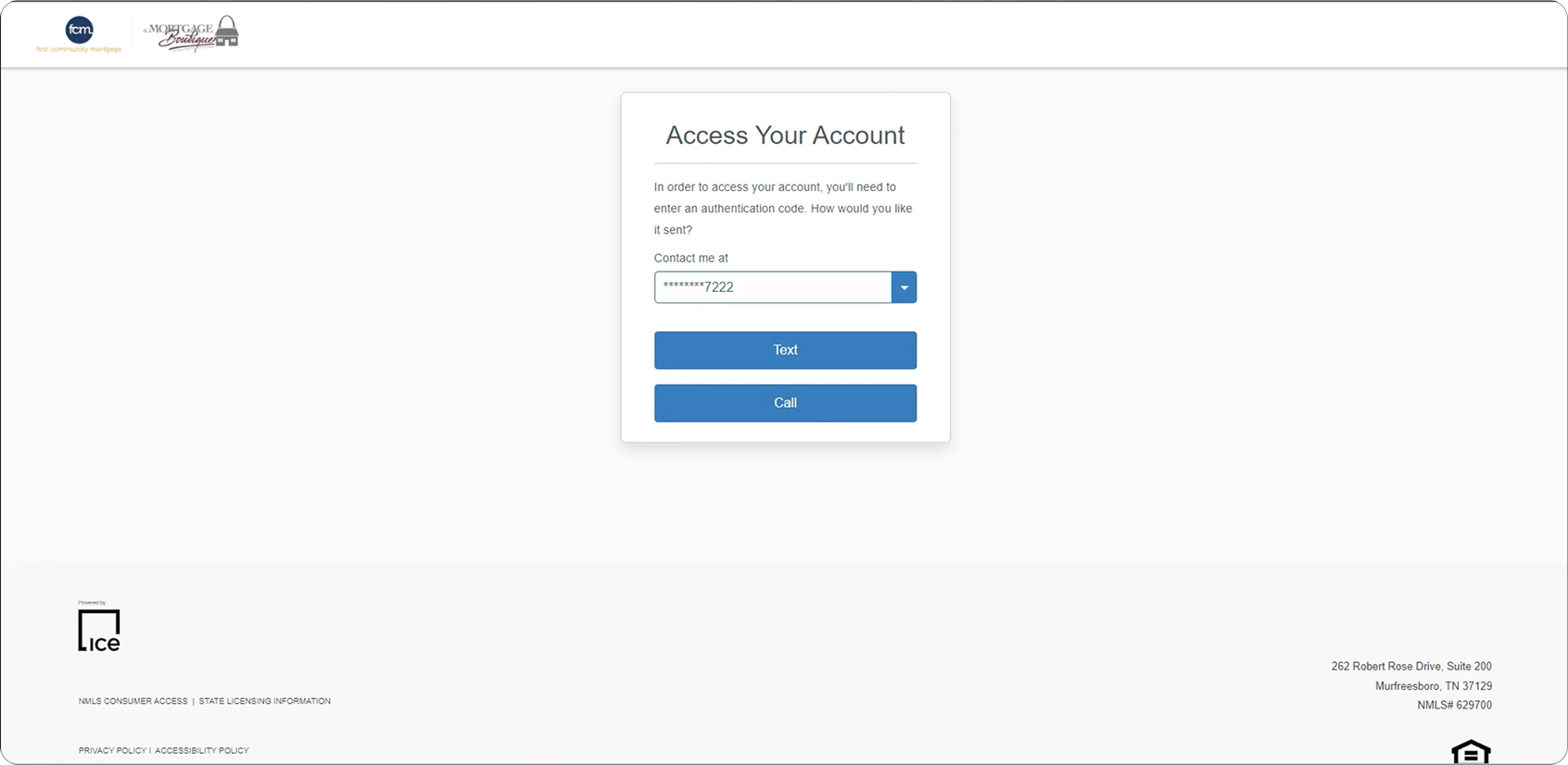
3. Select the correct number
If you have multiple numbers listed on your account, use the dropdown to choose the right one.
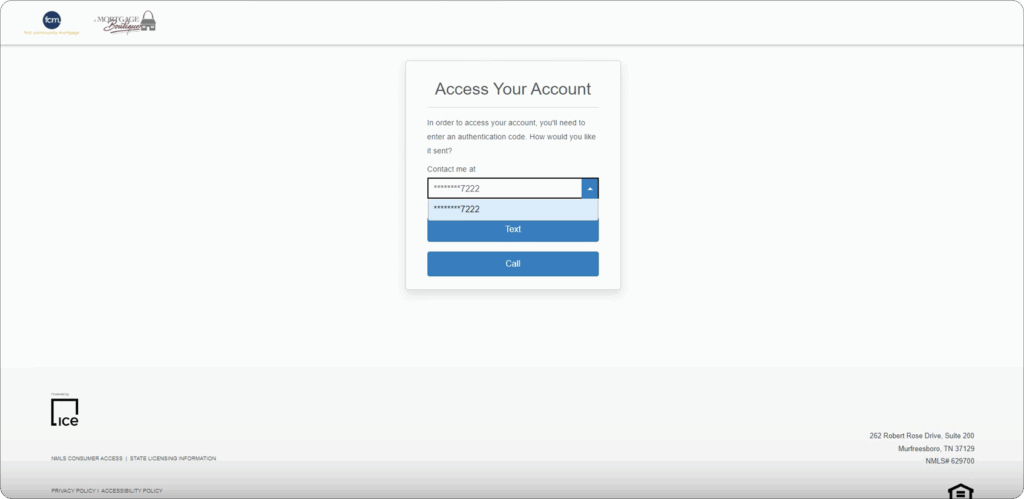
4. Choose text or call
Choose a method that is more convenient to you:
- Text: sent instantly, valid for 15 minutes.
- Call: comes from a toll-free number, press any key to hear your code (it will be read twice).
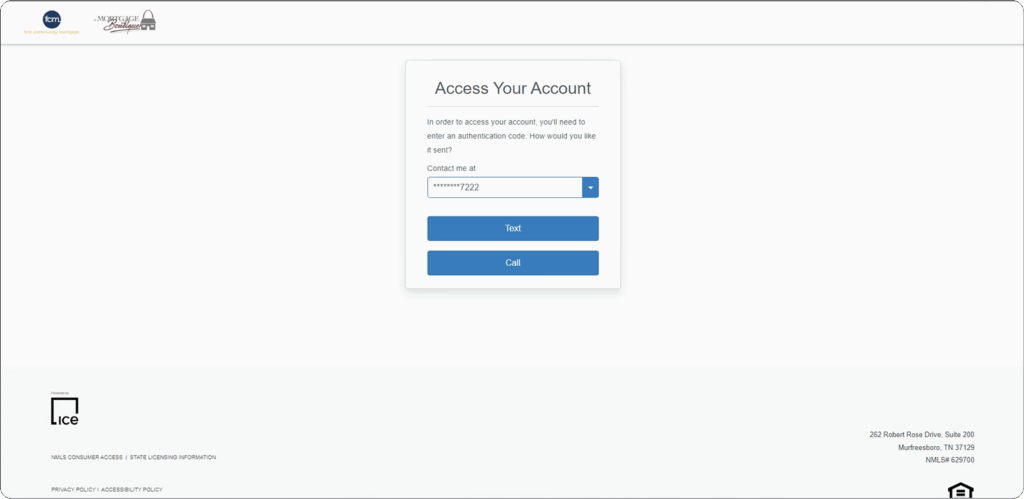
5. Enter your code
Type the 6-digit code and click Submit.
Didn’t get it? Click Resend code or go back to select another number.
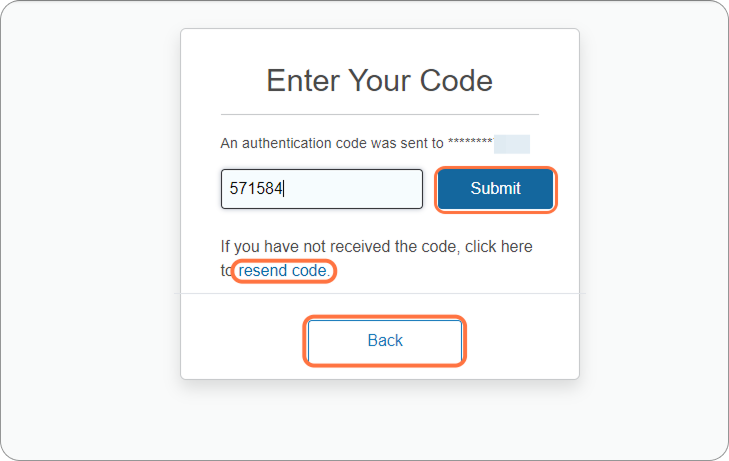
6. Create your password
A username will be generated for you. Create a password that meets requirements, then click Continue.
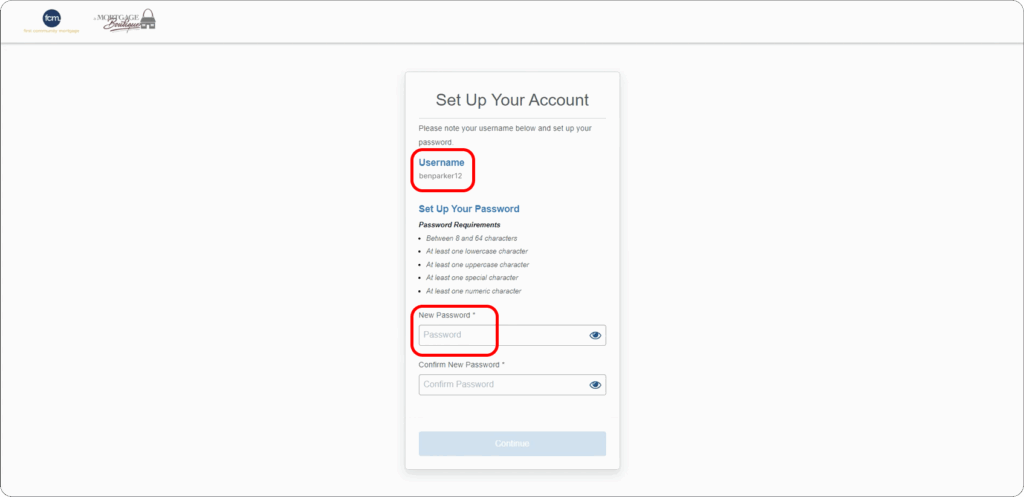
7. Sign the E-Consent
Review the electronic consent form and click Agree.
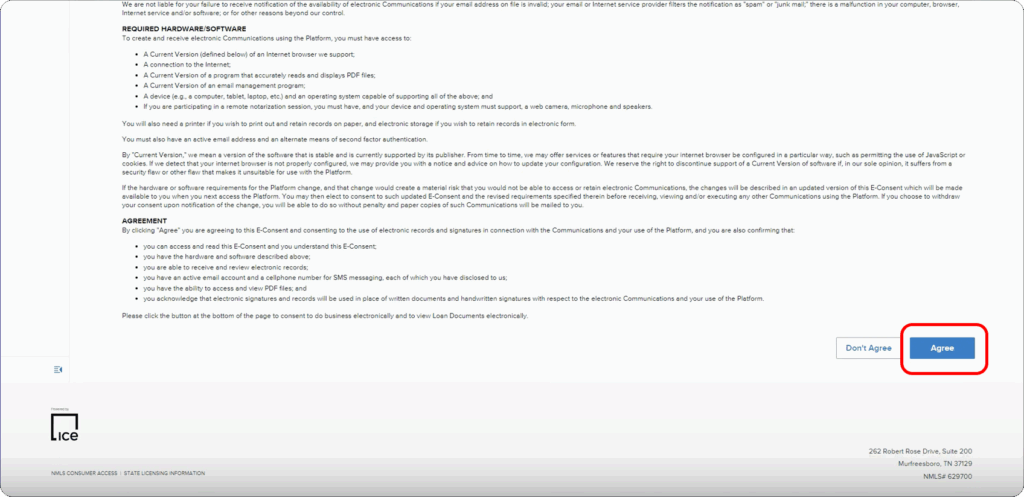
8. Review documents
Read through your disclosures, then click Completed when finished.
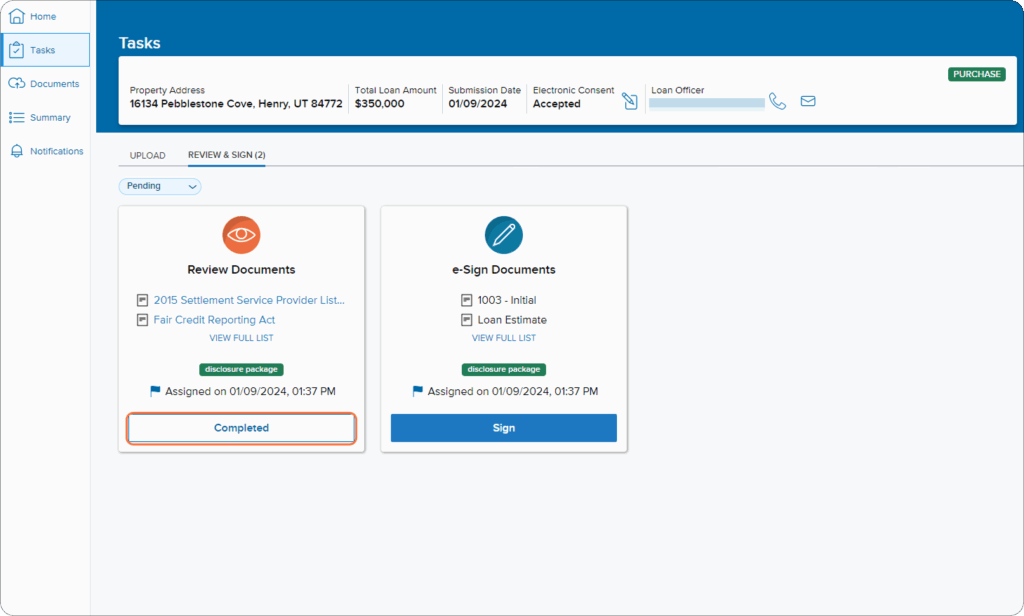
9. Confirm review
Click “Yes” to confirm you’ve reviewed everything.
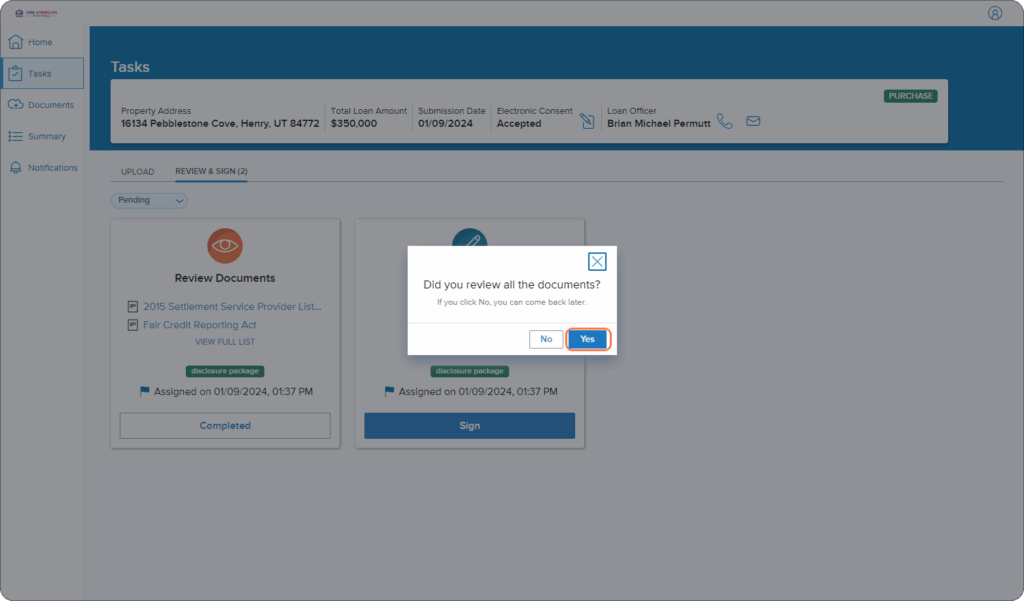
10. Start signing
Under “e-sign documents,” click Sign to start the signing process.
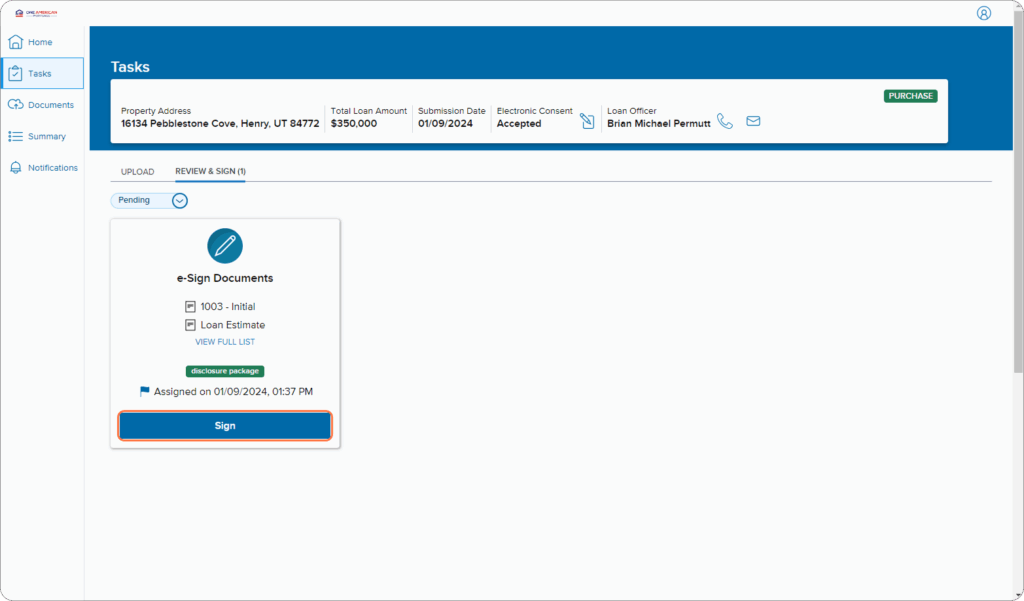
11. Open in DocuSign
DocuSign will launch. Click Next to view your disclosures.
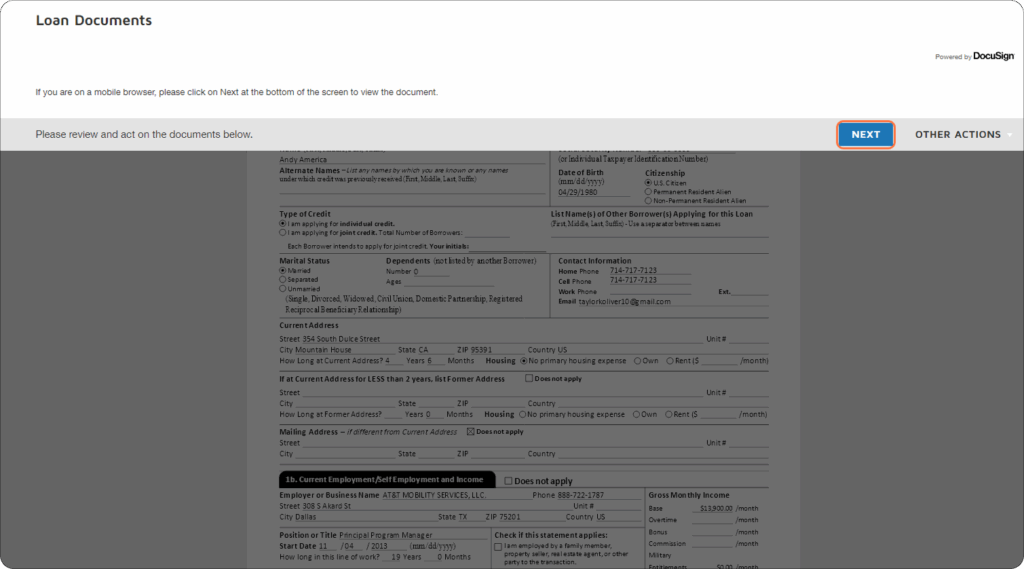
12. Begin signing
Click Start to jump to your first signing spot.
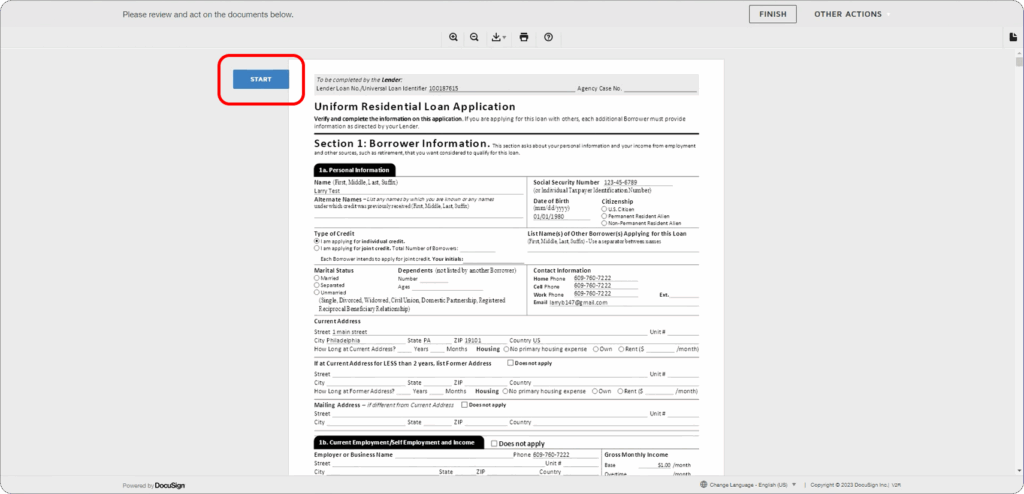
13. Add your signature
Click the yellow Sign box to place your electronic signature.
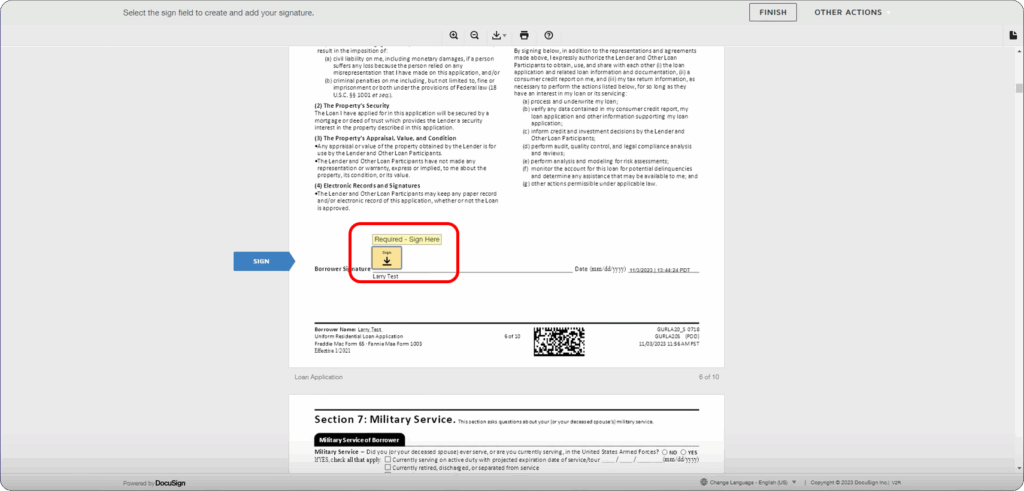
14. Adopt your signature
Choose a signature style or draw your own, then click Adopt and Sign.
If this is your first time using DocuSign, see our guide: How to Sign Documents with DocuSign.
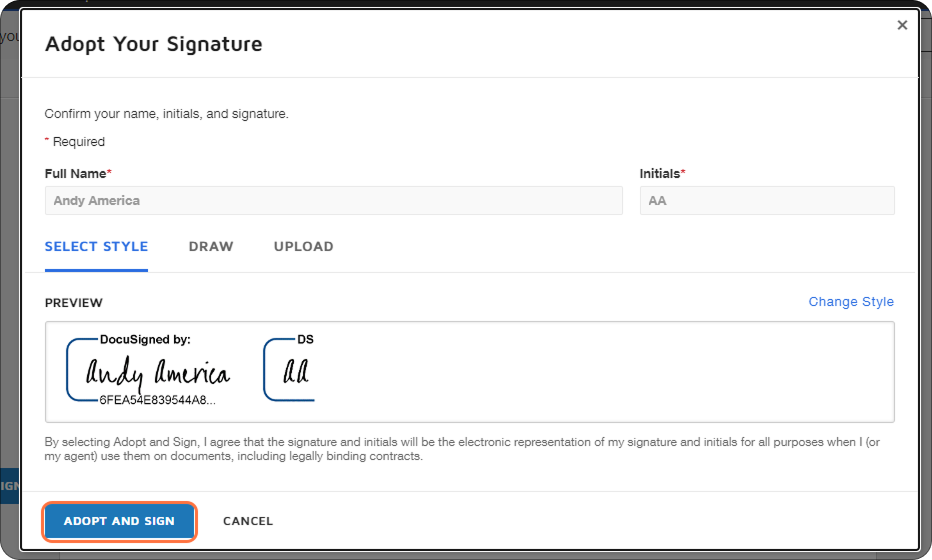
15. Complete all fields
Fill out and sign any required sections.
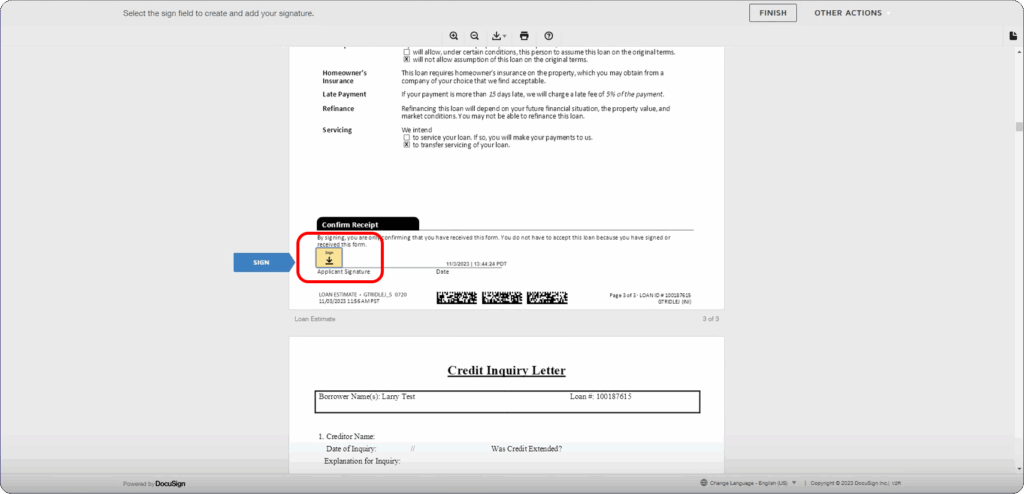
16. Finish signing
Click Finish to submit your completed disclosures.
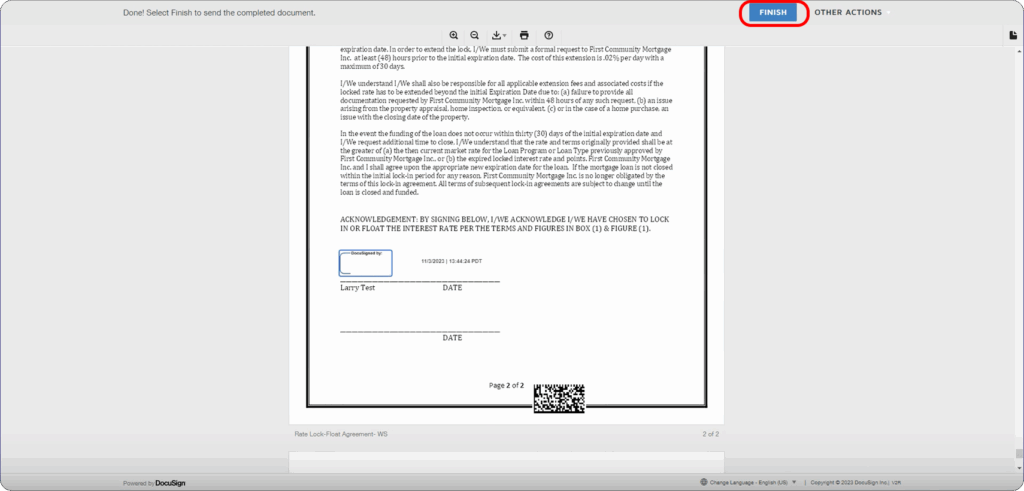
17. Get confirmation
You’ll see a message confirming your disclosures have been signed successfully.
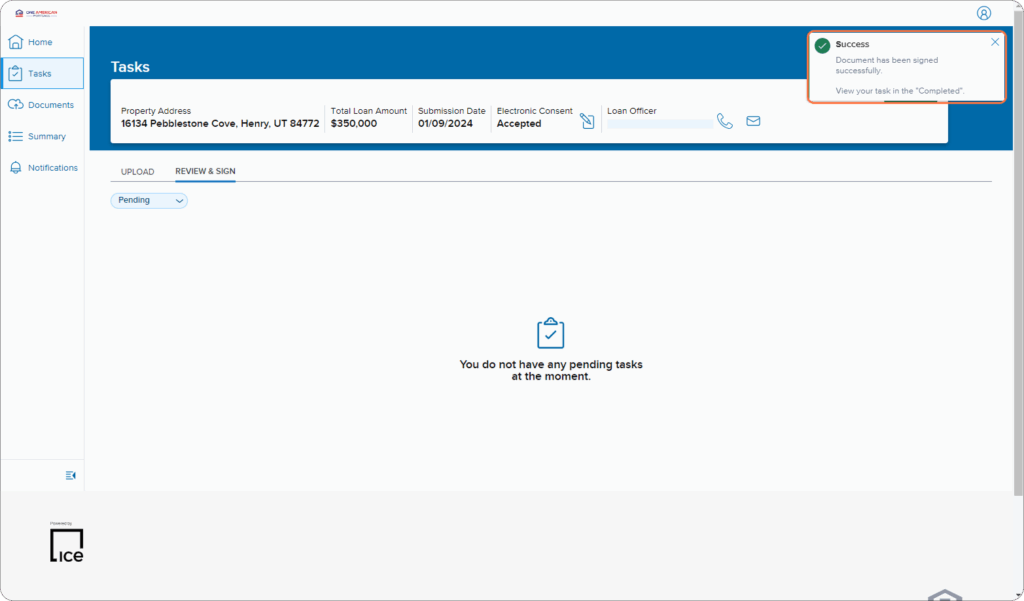
18. Proceed to next steps
Continue with uploading any underwriting documents or review your signed package in the system by selecting Completed from the drop-down menu.
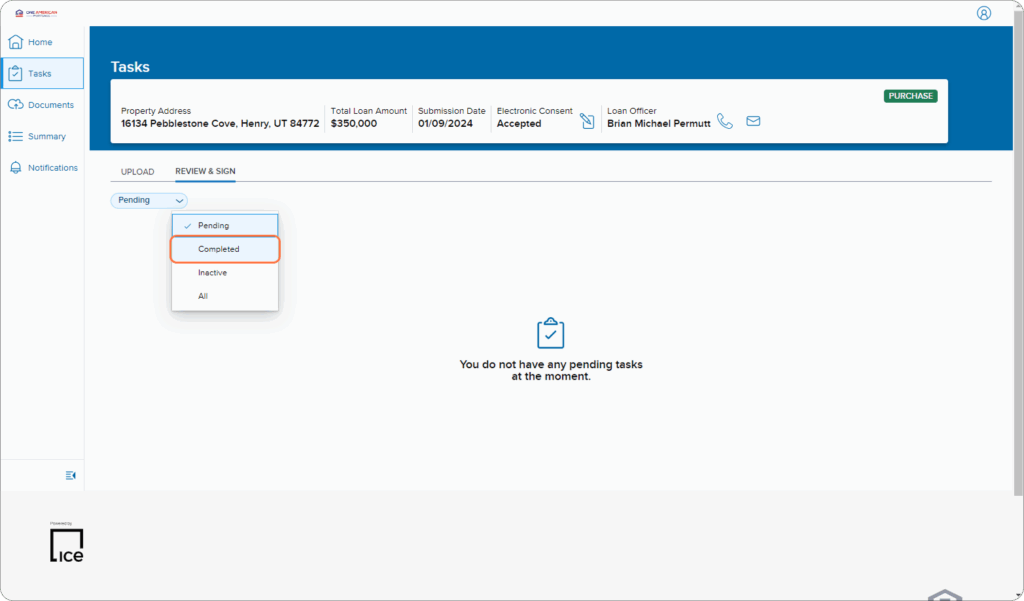
Tips for a Smooth Signing
- Have your phone nearby — you’ll need it to receive your verification code.
- Check your spam or promotions folder if you don’t see the ResiCentral email in your inbox.
- Be mindful of code attempts — after 5 failed code entries, your account will lock and must be reset by ICE Mortgage Technology (your loan advisor can help).
- Password help is available — if you forget it, click Forgot Password or ask your UnrealFi loan advisor to reset it for you.
- New to DocuSign? Reviewing the How to Sign Documents with DocuSign guide first will make the process even faster.
Final Thoughts
Completing your disclosures with Mortgage Boutique online is quick, secure, and stress-free. You can sign from anywhere, keep your loan moving forward, and skip the hassle of mailing or scanning paperwork.
If you have any trouble — whether it’s finding the email, getting your code, or finishing the signing process — your UnrealFi loan advisor can walk you through it step-by-step and help resolve any technical issues so you can get back on track fast.
Once your disclosures are signed, you’re one step closer to your new home.